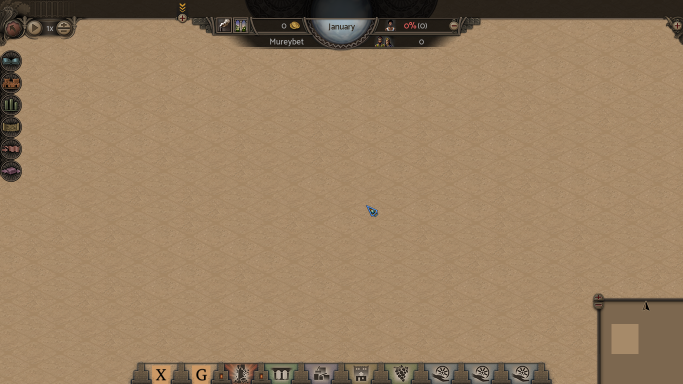How to create new map (mission, scenario)
Mission vs Scenario vs Map
First let's explain these 3 different concepts.
Mission
- Mission is basic unit of Nebuchadnezzar.
- It connects map and objectives together.
- Several mission together can form campaign.
- Player always play missions.
Scenario
- Scenario is just a special subset of mission.
- It's a mission which is not part of any campaign.
- Player can play any scenario without any limitation, because all scenarios are unlocked.
Map
- Map is data file containg information about specific map.
- Stuff like surface layout, buildings etc.
Create mission atom
To create new mission you have to create an atom for it first.
- In your mode create
deffolder. It will contains all def files. - In that folder create
mission.luafile.- The name of the file is important because the type of atom is based on the def file name.
- And now let's add some content.
nature_buildings = {
'base::build.palm.1',
'base::build.palm.2',
'base::build.palm.3',
'base::build.palm.4',
'base::build.bush.1',
'base::build.bush.2',
'base::build.bush.3',
'base::build.bush.4',
'base::build.palm.bush.1',
'base::build.palm.bush.2',
'base::build.palm.bush.3',
'base::build.palm.bush.4',
'base::build.fish.1',
}
- First of all, we will prepare some general variable, which we can use in multiple mission atoms.
- Beause it's always better to have shared data in some variable.
- The variable
nature_buildingsnow contains all nature buildings from thebasemod. - Notice the
base::part when referencing atoms. You have to use it because you are referencing atoms from other mod.
irrig_buildings = {
'base::build.irrig.canal',
'base::build.irrig.pump',
'base::build.irrig.bridge.dirty',
'base::build.irrig.bridge.stone',
}
- In the same way we create variable containing all irrigation buildings from the
basemod.
mission_base = {
base_mods = {"base"},
first_residents_event = 'base::event.first_residents',
leaving_residents_event = 'base::event.leaving_residents',
returning_residents_event = 'base::event.returning_residents',
no_path_residents_event = 'base::event.no_path_residents',
}
- Here we prepare variable containing data which are usable in all mission.
- We use events from the base mod.
- As well as
base_modsproperty which determines from which mods the game should take available terrain data.
atom ('mission.my_first_mission', mission_base,
{
description = 'description.my_first_mission',
intro_event = 'event.intro.my_first_mission',
money_events = {},
allowed_buildings = ac(
nature_buildings, ac(
irrig_buildings, {
'base::build.road.dirty',
'base::build.shop.bread',
'base::build.farm.plant.1',
'base::build.warehouse.1',
'base::build.house.lower.1',
}),
allowed_monuments = {},
allowed_templates = {},
map = 'map.my_first_mission',
prestige = 'prestige.my_first_mission',
requests = {},
demands = {},
target_population = 300,
target_prestige = 10,
target_level_atoms = {'base::level.house.lower.1'},
target_level_counts = {12},
})
- And finaly we can see our new mission atom.
- Notice usage of function
acwhen defining allowed buildings.- This is helper function avilable in all def files and it can be use for arrays concatenation.
- Because not all referenced atoms are from the
basebase, we will of course have to create them before starting to work with this mission.- Look at corresponding atoms in base for inspiration.
Create map file
When we have valid mission atom, we can start to create the map itself for the mission.
- To create new map use command
new_map [mission atom name] [size x] [size y] - After that the game will load the mission with empty map.
- It should look like this:
Map surface
The first thing you should fill the map with desired surface.
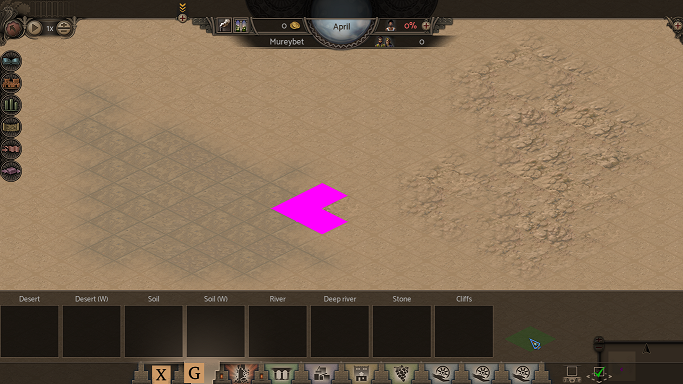
- To change surface use the editor only menu with capital G.
- It provides all avilable surface types based on mission property
base_mods.- Actualy atoms with surface type are called
gridandsurfaceatoms then represent transition and graphics of surface types.
- Actualy atoms with surface type are called
- To apply it, simply select required type and then click on the desired place in the map.
- Notice the pink tiles.
- They are used on tiles for which are not defined transition atoms.
- You can also use "flatfill" functionaly mapped on the key
T.